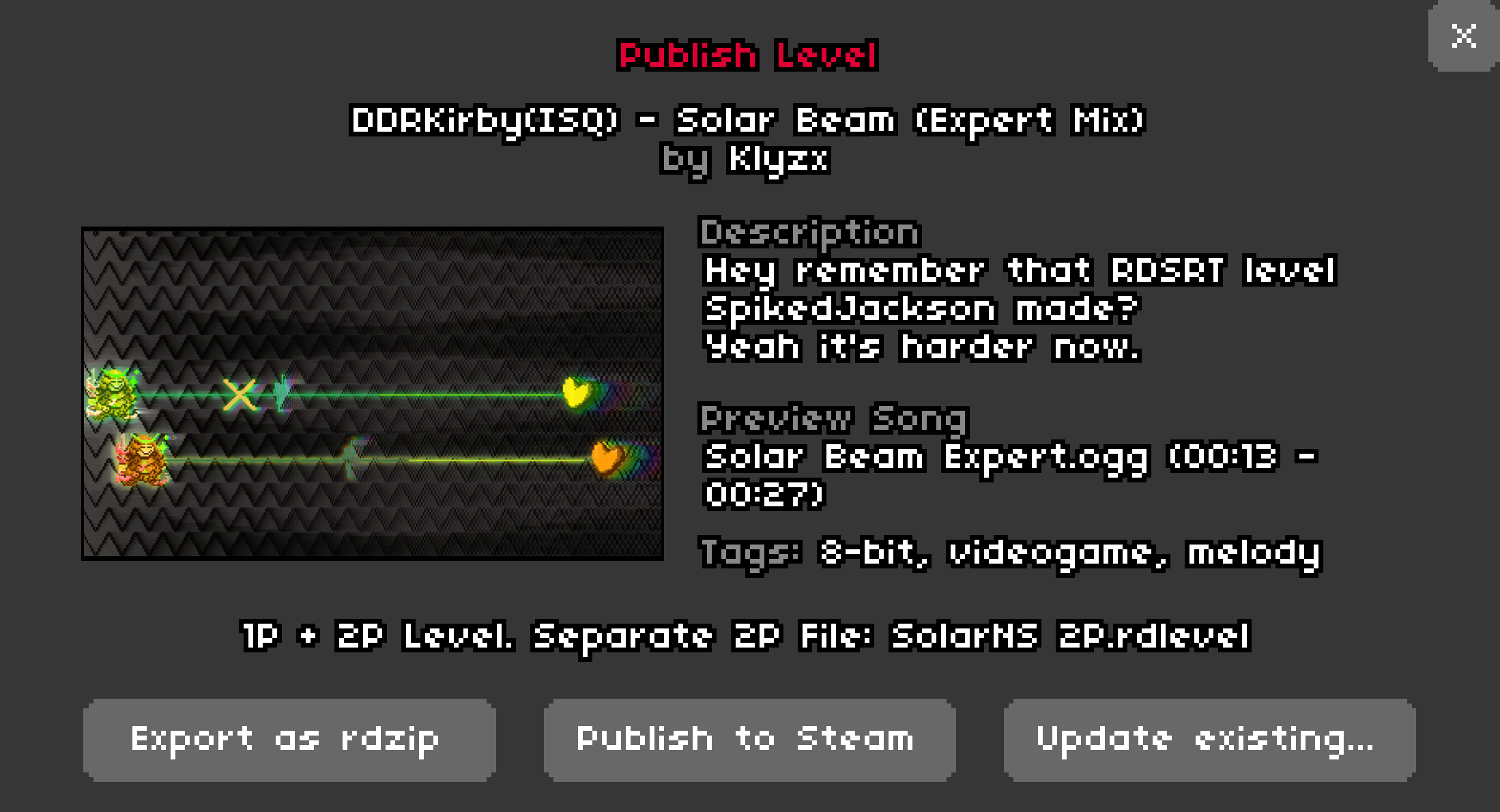Publish
Once you have finished making your level, you can wrap it up in a handy archive format that you can share with other people to easily download your level.
In the Sounds tab, press the Level Settings button and then Export in the top right of the panel that opened up. Here you can fill in the metadata of the level you made, such as the song's creator, the song title, and who made the level. This metadata is mandatory if you want to publish your level. If your level has flashing imagery, you can indicate that with the Show Seizure Warning toggle as well.
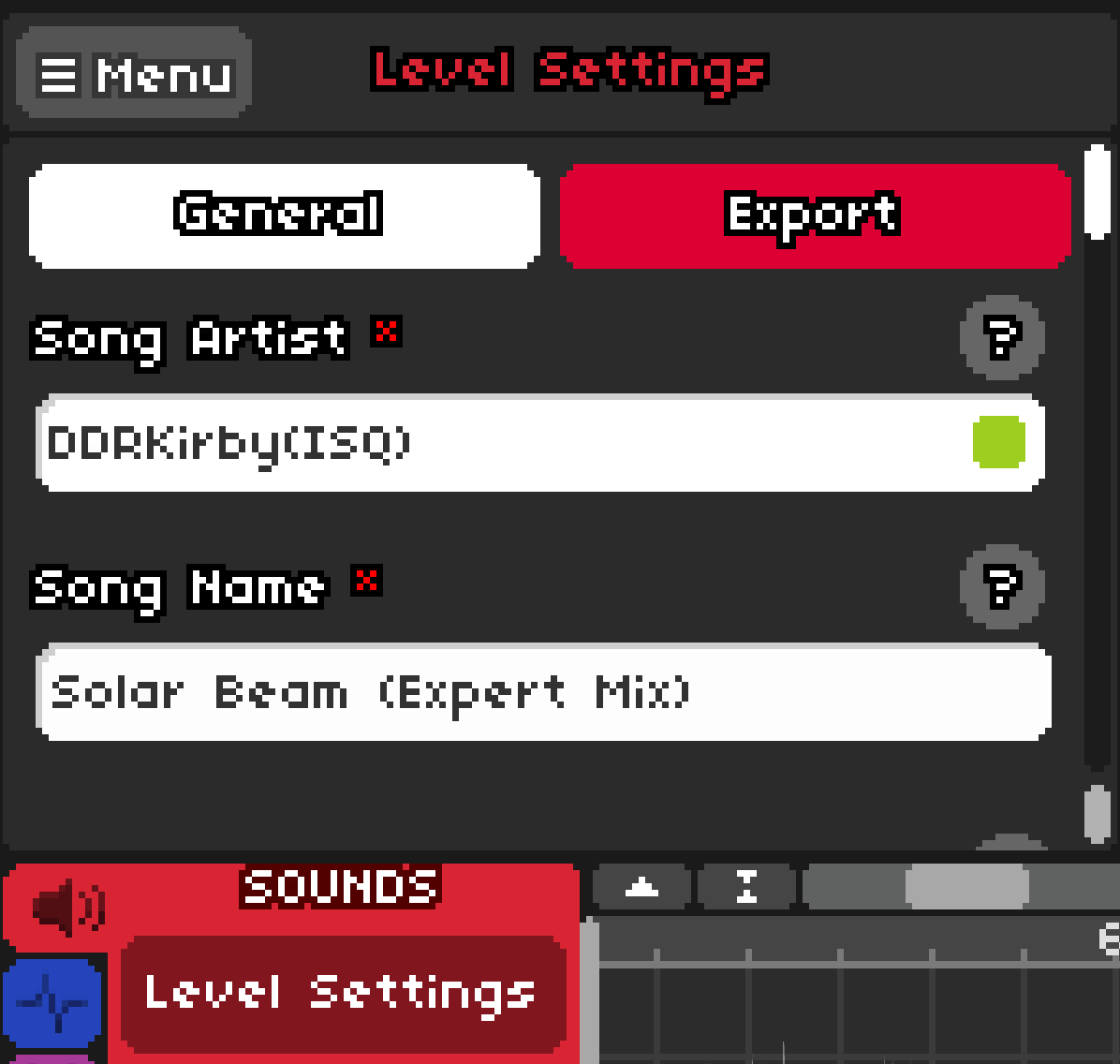
To make your level preview image a screenshot of the level, hover your mouse over the top right of the level screen and press the camera button to take a screenshot. You can use this in the Preview Image field, or make it any image you want.
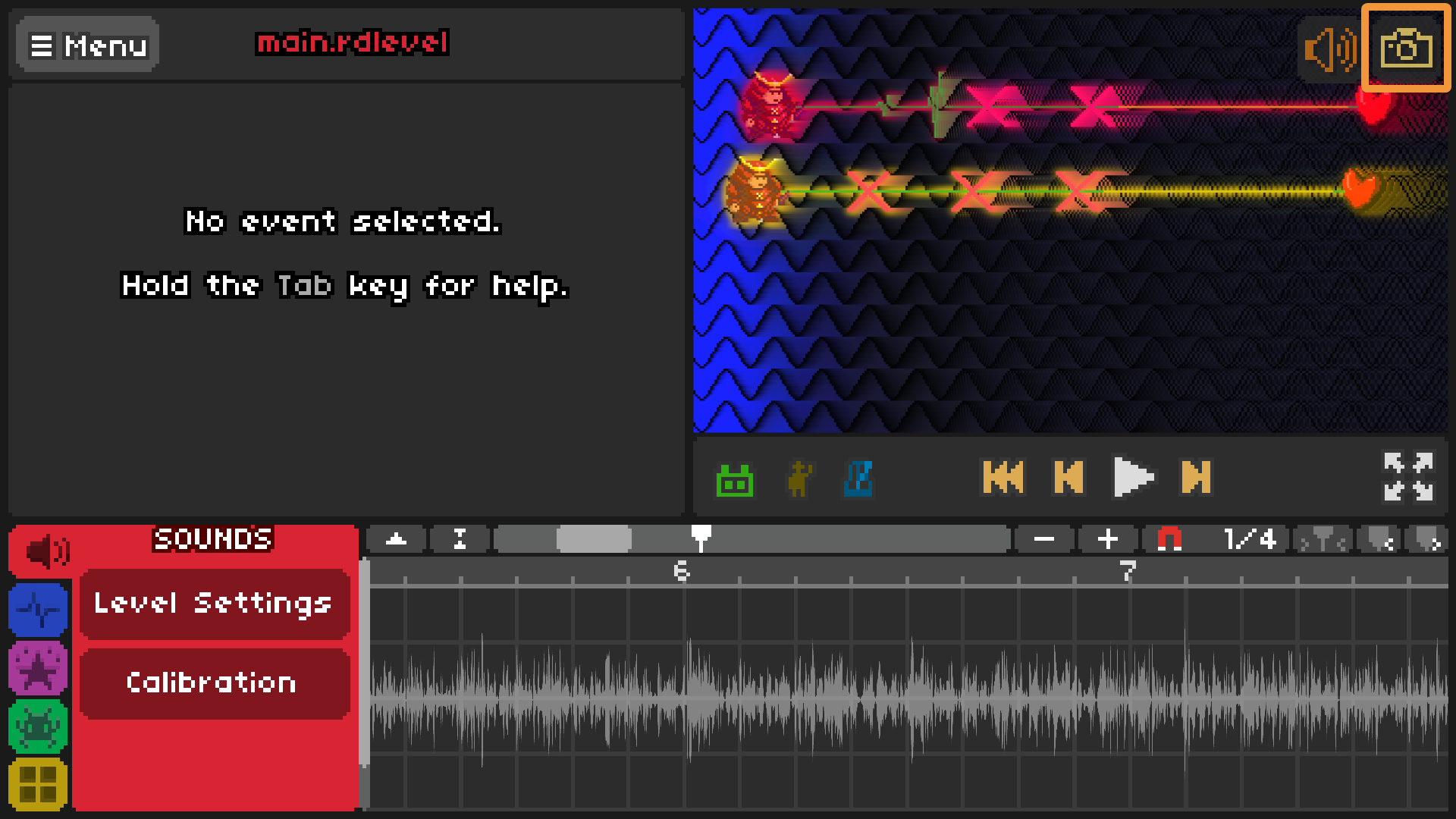
The Syringe Icon is a 19x15 image that appears on the left side of level names in the Custom Level Selector, use this to personalize your level by giving it a fun icon or your signature as a level creator.
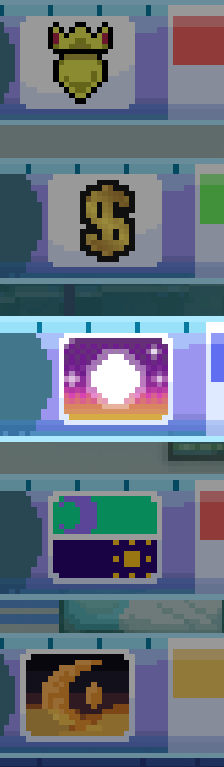
You can use Tags as search terms for your level, and add a description about your level too. Once you're finished press the Publish button from the menu. If you have everything filled out you should get a screen that looks something like this, and if you're happy with the way your level looks, press Publish as rdzip to share it with the world.