Classic Rows
Making a Classic Row
Now that you've got the song in place, it's time to make some beats. Head over to the Rows tab and you'll notice that a Samurai row has been created by default.
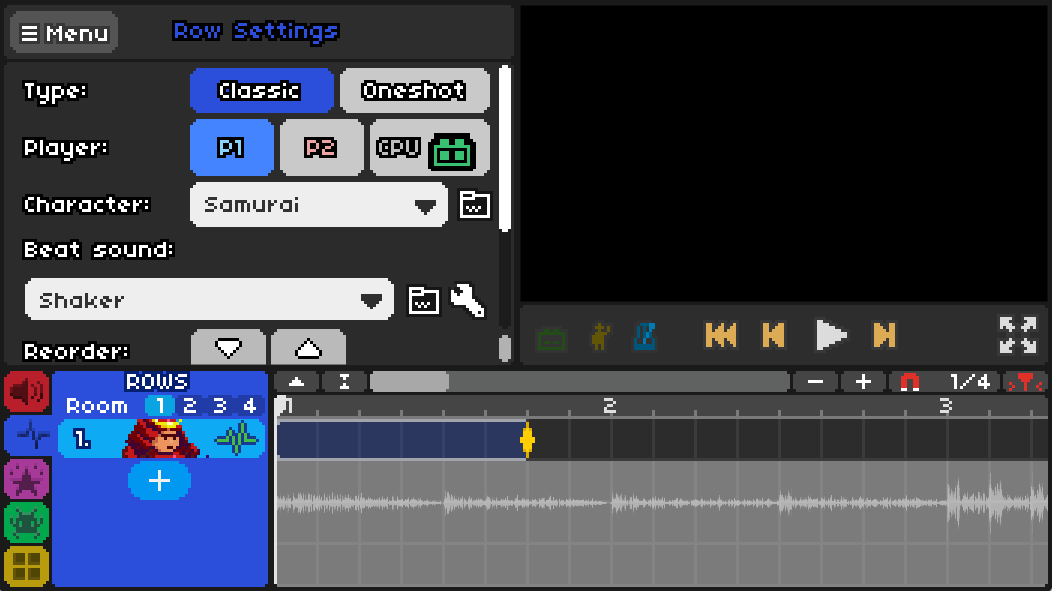
Selecting the Samurai row opens a new panel contains some important information: the character, the row type, which player controls their beats in a 2-player level (or if the game hits these beats automatically), the beatsound, and the visibility.

The most important option is the top one, Type. Type has two options: Classic and Oneshot. Classic rows follow a 7 pulse pattern, while a Oneshot row has 2 pulses. A row can only have one type of beat on it.
A 1-tick beat has already been placed for you, but you can click anywhere on the timeline to place another one.
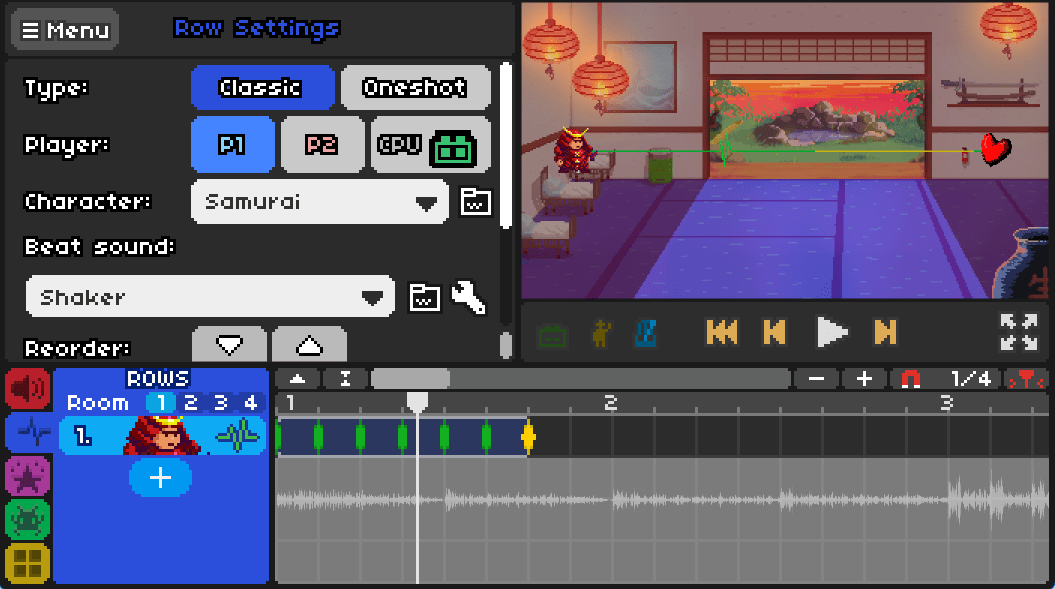
Hovering your cursor over the beat reveals green markings that give a visual indication of where each pulse in the beat lies. The yellow mark is the 7th pulse, where the player is expected to hit.
Tick
The Tick is the length of each pulse in a beat. Changing it to 2 doubles the amount of time it takes for each pulse to complete, while 0.5 halves it.
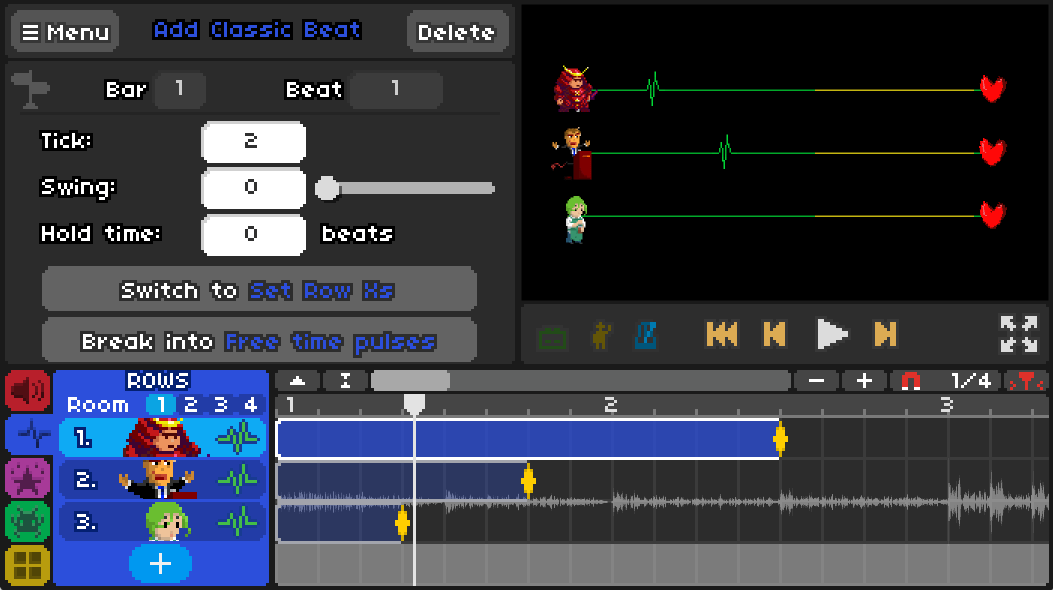
Some Tick values are used more than others, namely: 1, 0.75, 0.6666, 0.5, 0.3333, 0.25, 2, 4...
These are also the common lengths of beats used in songs, so if you find that you have to use different numbers very often, there is a good chance that your BPM is wrong.
Swing
By moving the Swing slider, you'll notice that the green markings on the beat move back and forth. Changing the swing amount means that the pulses won't be evenly spaced. Instead, there will be a long and short cycle between pulses.
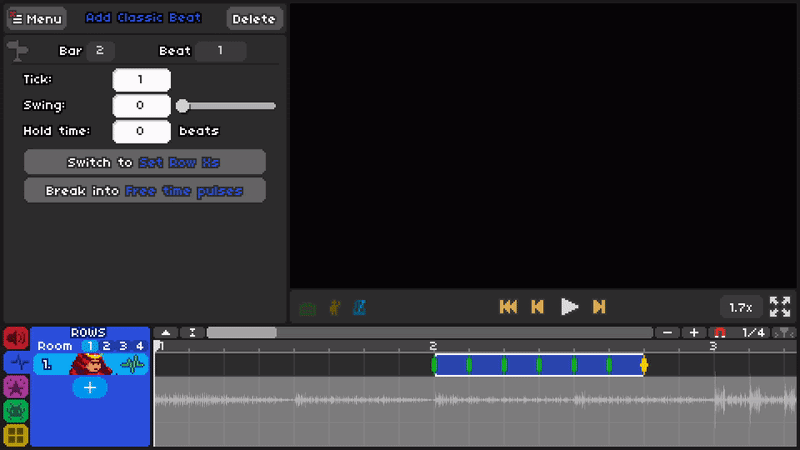
Here is an example of the difference swing makes - both beats are 1-tick, but the top row has no swing, while the bottom row has 0.5 swing.
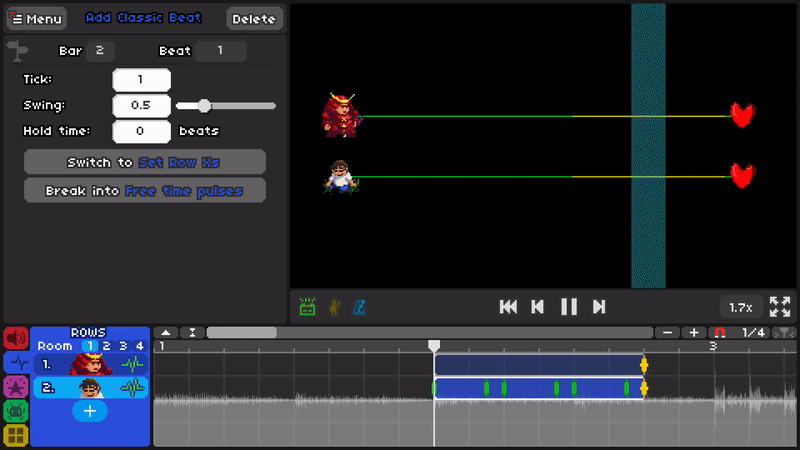
Do not use the maximum swing amount possible. This is informally called Heck Swing, and it is unfair to the player since this will make it look like the pulse is skipping through the row.
Example:
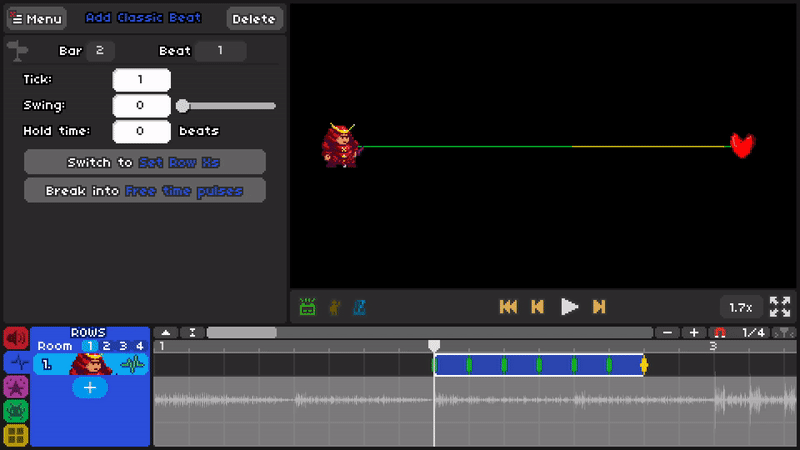
Switch to Set Row X's
Pressing this option will remove the beat and replace it with a new panel.
Here you can add Offbeats and arrow pulses by left clicking for offbeats, and right clicking to cycle through arrows.
An Offbeat, as indicated by a red X, will not play the row's beat sound as the pulse crosses it. Arrow pulses do not affect gameplay, but just change the appearance for that one pulse.
A Set Row X's event will last as long as you want until you replace it with another, so you don't need to repeatedly put down events for the same pattern.
If you place an Offbeat on the first pulse of a row, players will not be able to hear the difference between a standard 7 pulse row and your newly created 6 pulse row. Avoid doing this to keep your patterns fair for players.
Break into Free time pulses
Free time pulses (also known as freetimes) are special types of beats. You can change the timing of each pulse individually, make them go backwards, or even go anywhere you want.
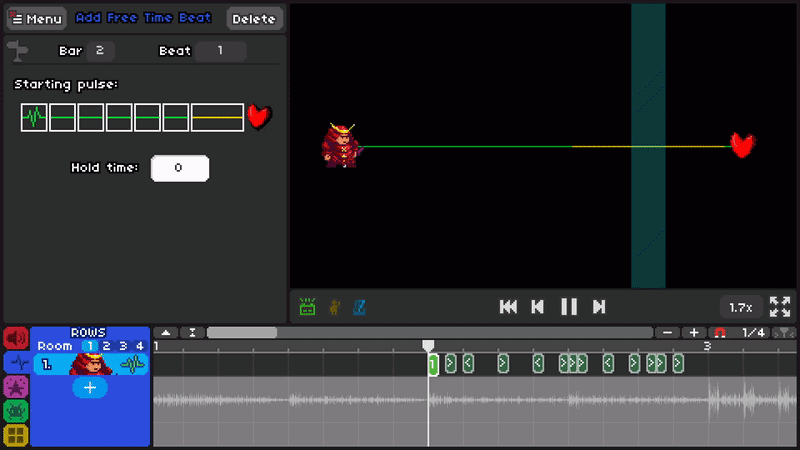
Be careful using freetime pulses as they can be unfair for players. Remember that the person playing your level hasn't necessarily heard the song before.
Terminology
Pulse - Each part of a beat - indicated by green and yellow lines.
Classic - The standard type of beat, and lasts for 7 pulses.
Oneshot - A different beat type that lasts for 2 pulses.
Tick - Amount of time between pulses, measured in beats.
Swing - Changes the duration of a pulse to be longer / shorter.
Offbeat - A red X, the pulse will not play the row's beat sound on these.
Free time - A special type of beat that lets you change each pulse individually.