Oneshot Rows
You only get one shot, do not miss your chance to blow
Making a Oneshot
To create a Oneshot, go to the row settings of an already created row or make a new one, and change the beat type from Classic to Oneshot. Now when you click on the timeline, you will create a Oneshot instead of a Classic beat.
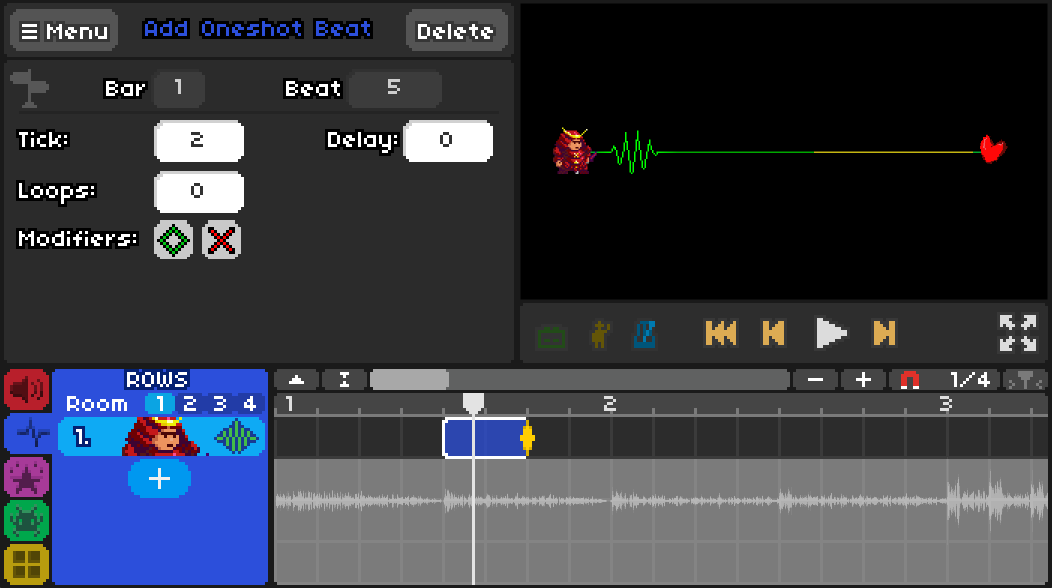
Since a Oneshot is made of one pulse, each Oneshot will last precisely as long as its Tick value. By hovering over the Oneshot beat, a small icon will appear in the top right corner. Drag this to the right to create a loop (or modify the Loops field in the menu).
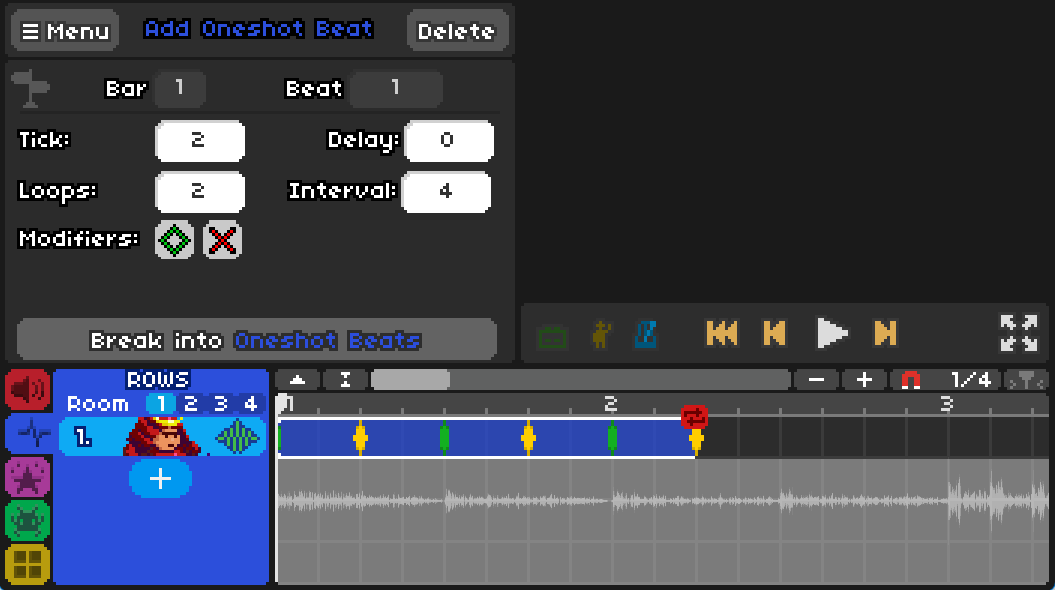
The Interval is the number of beats between new Oneshots, and by default this is twice the Tick. This is the standard spacing for oneshots, where the space is the same between a new Oneshot appearing and the time you hit it.
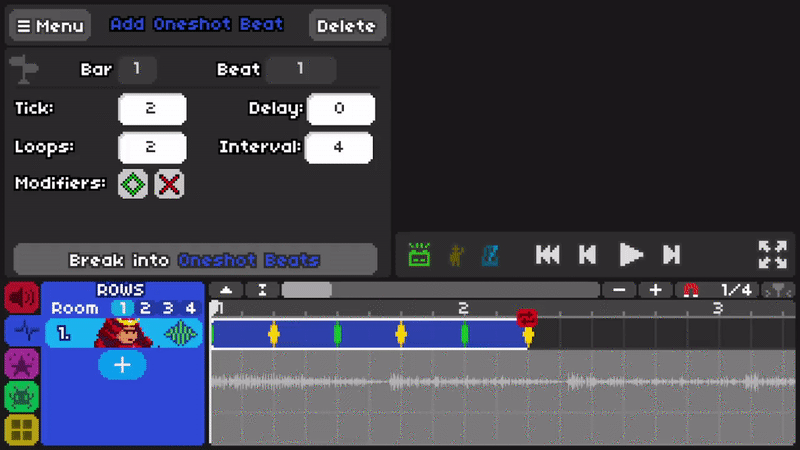
Changing the Interval to be same as the tick means that every time a Oneshot ends, a new one will begin.
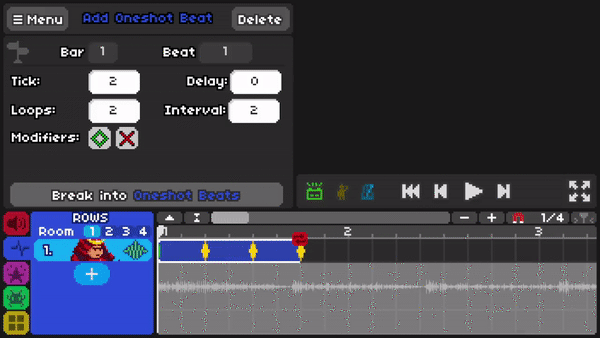
Different Interval values can lead to very different Oneshot patterns, so pick the amount that works best for your song choice.
Cueing your Oneshots
Normal Oneshots
Now that you've placed your Oneshots, it is time to cue them. Cueing your Oneshots is an important part of levelmaking, so the player knows when to hit them.
First, click back to the Sounds tab and click on the timeline. Then scroll down in the list of events until you reach Say Ready, Get, Set, Go!.
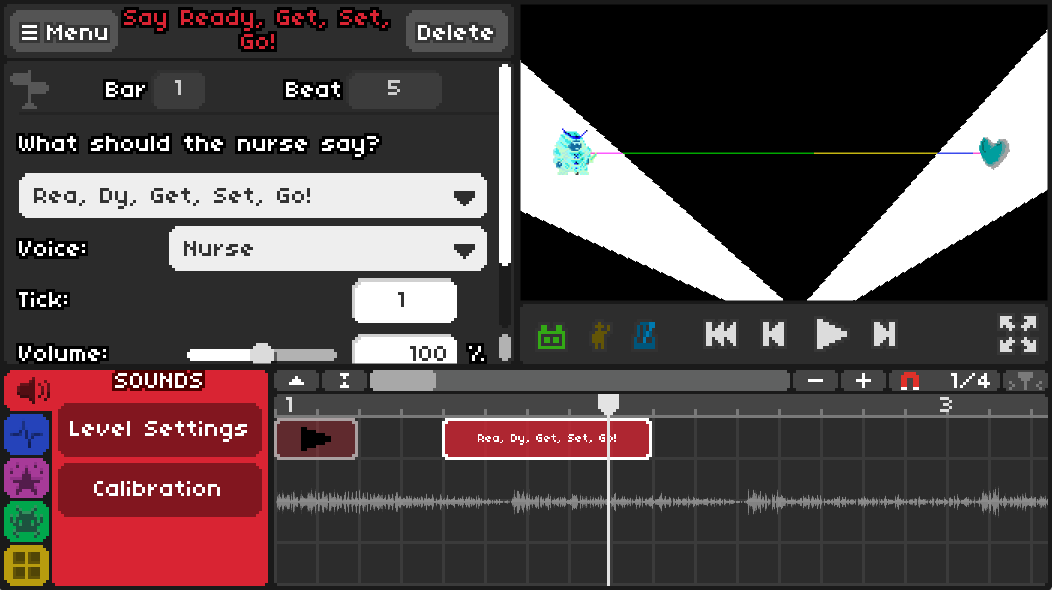
To cue standard Oneshots (with Interval exactly double the Tick), all you have to do is change the Tick value of the new event you created to the same amount. Then, choose if the nurse should say Rea, Dy, Get, Set, Go! or just Get, Set, Go!. Finally, move the end of the cue so that the Go! lines up with the start of the Oneshots.
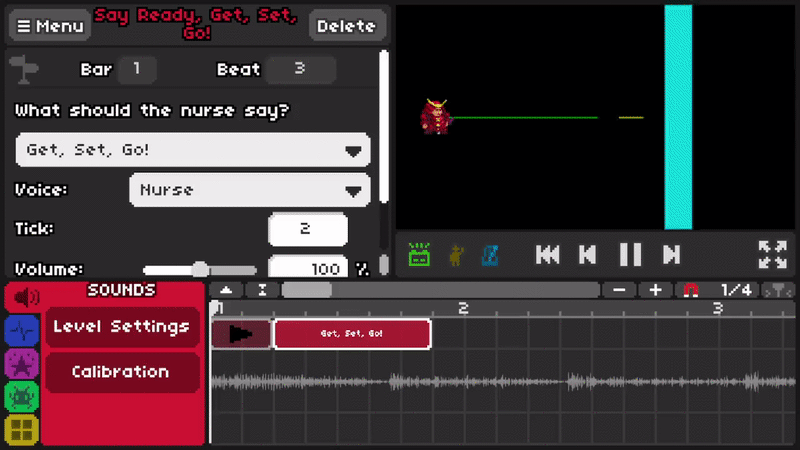
Once the Oneshots end, make sure to place a Stop! cue. Place a new Say Ready, Get, Set, Go! event and make the nurse say Stop!. Move this new event to the last hit of the Oneshots, and now you have properly cued your Oneshots.
You can optionally use the And cue when the last Oneshot appears, to give more warning that the Oneshots are ending.
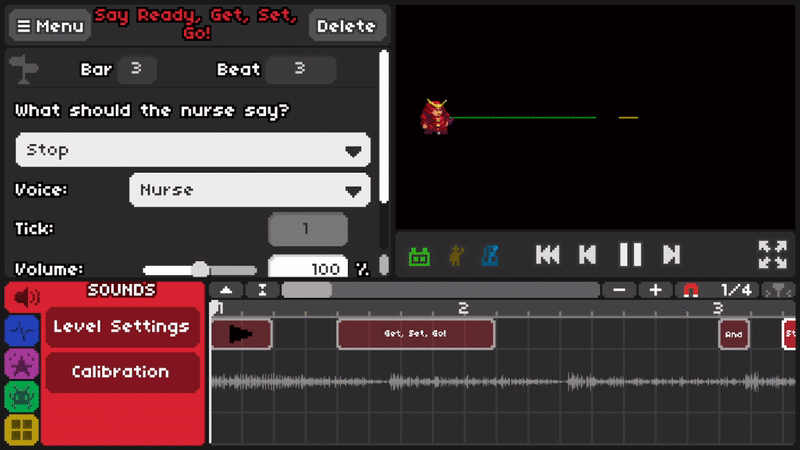
Irregular Oneshots
What if your Oneshots don't follow the normal loop? First, start with your Oneshot pattern.

Go to the sounds tab and place a Say Ready, Get, Set, Go! event, but now make the nurse only say Get. Place this event at the start of your first Oneshot. Then, place another event but make the nurse say Set instead. This event goes right when the Oneshot is hit. Keep repeating this process until you begin the Oneshot pattern anew.

Once the cues would begin repeating, place the last Say Ready, Get, Set, Go! event and make the nurse only say Go!.

Now move the entire set of Oneshot cues to the left, until the Go! lines up with the start of the Oneshots.

Finally, turn all of the Get and Set cues into Rea and Dy cues, respectively, except for the last Get and Set.
Finally, place a Stop! cue on the hit of the last Oneshot, and you'll have completely cued your Oneshots from beginning to end.
Multiple Oneshots
The above method also works if you have multiple Oneshots at a time, no extra steps are required.
Squareshot
If you only need a Oneshot to happen once, instead of using the Wave option, pick Square and use One! instead of Go!. Other than that, the cueing method is the same.
Videos
Terminology
Interval - The amount of time between Oneshots
Squareshot - A Oneshot that only happens once, indicated by a square wave