Set Background and Foreground
Background (Color)
The background option in Set Background is the simplest, and allows you to change the background color for a room. It also has an opacity slider, which will be used for some fancier VFX tricks coming up.
Background (Image) and Foreground
Each room can have a single background and foreground applied to it, but these can be changed by using another Set Background / Set Foreground event. The minimum resolution of the editor is 352x198 pixels.
Each image gets a choice of five different image aspect ratios:

Scale to Fill

Aspect Fit
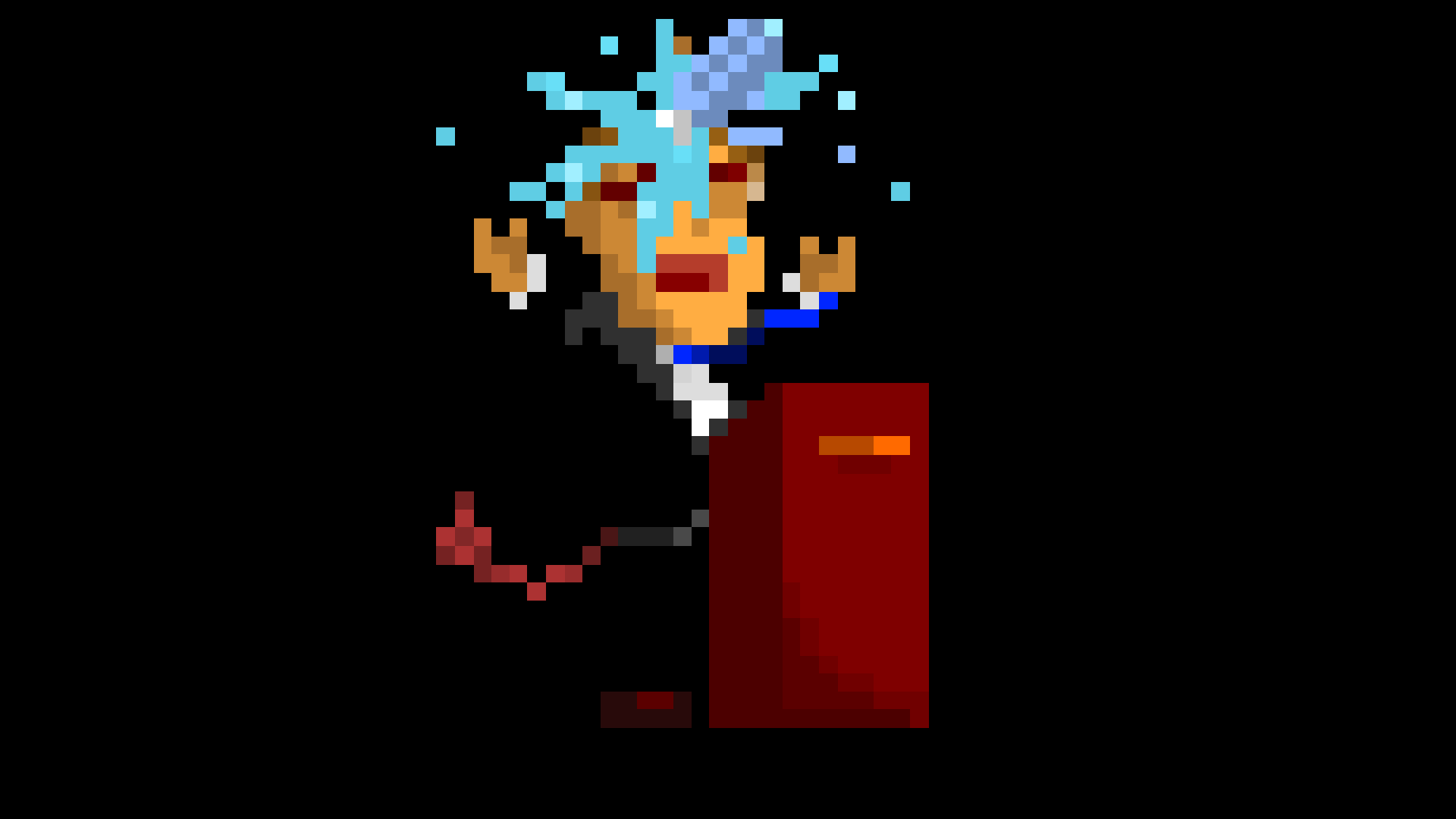
Aspect Fill
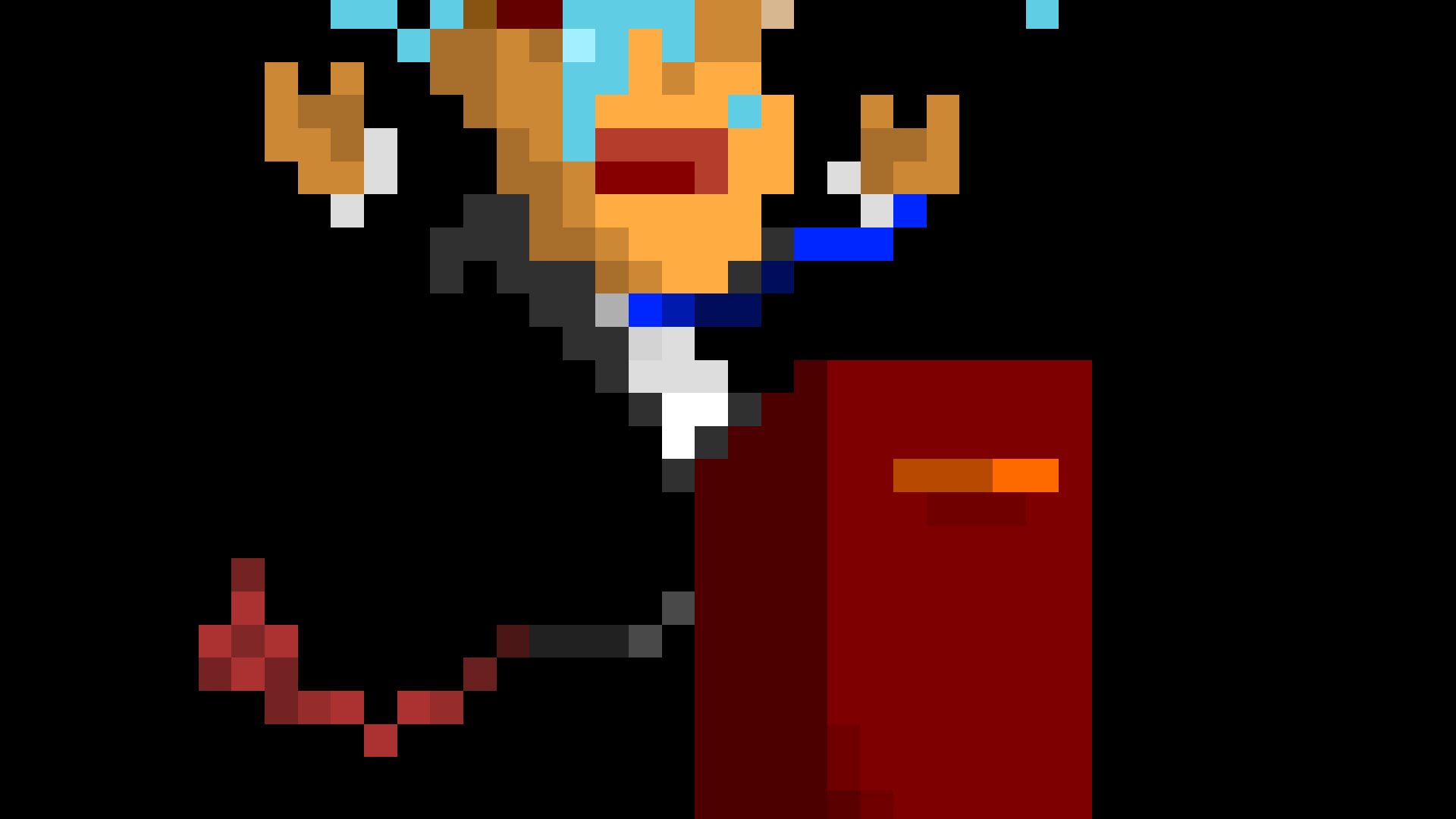
Center
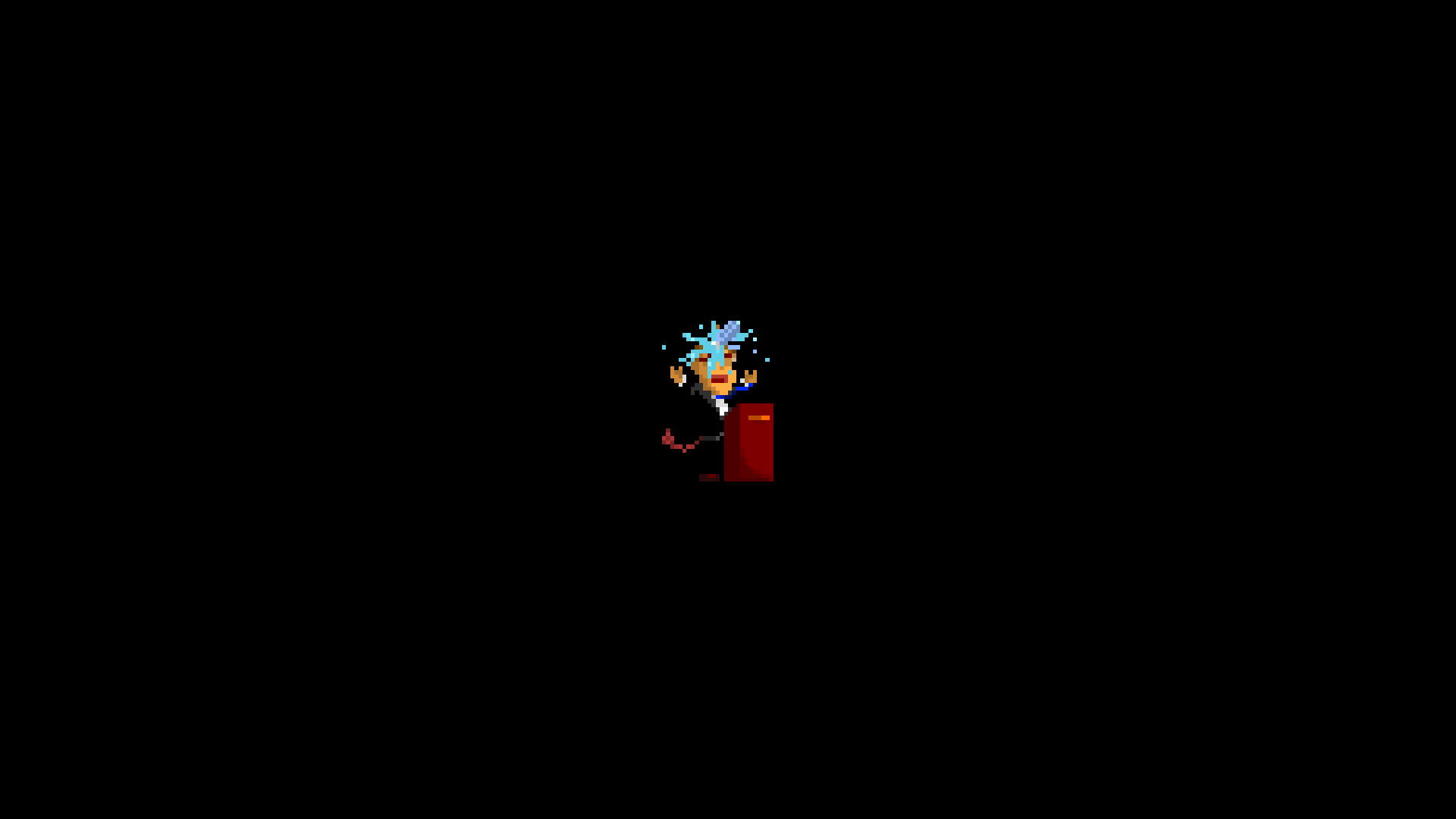
Tiled
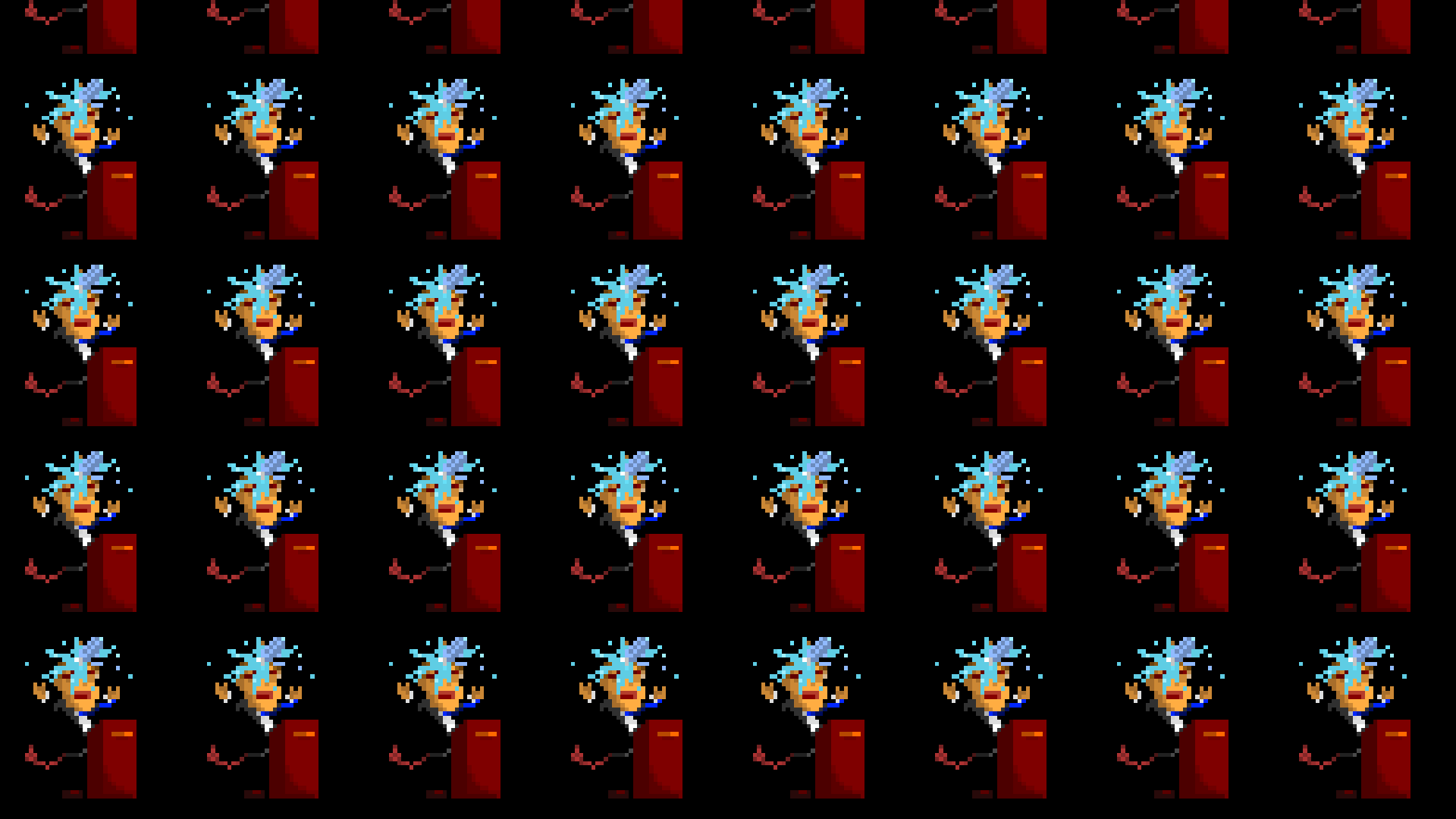
Tiled repeats the image across the screen until it is completely filled up. The bottom left most pixel of the image is placed in the bottom left most pixel of the editor screen. The Tiled image setting also allows you to set a scroll speed for the image in pixels per second, which will wrap the image.
Set Background Transparency
What if you want to have more layers at once though? This is where set background transparency and room movements come into play.
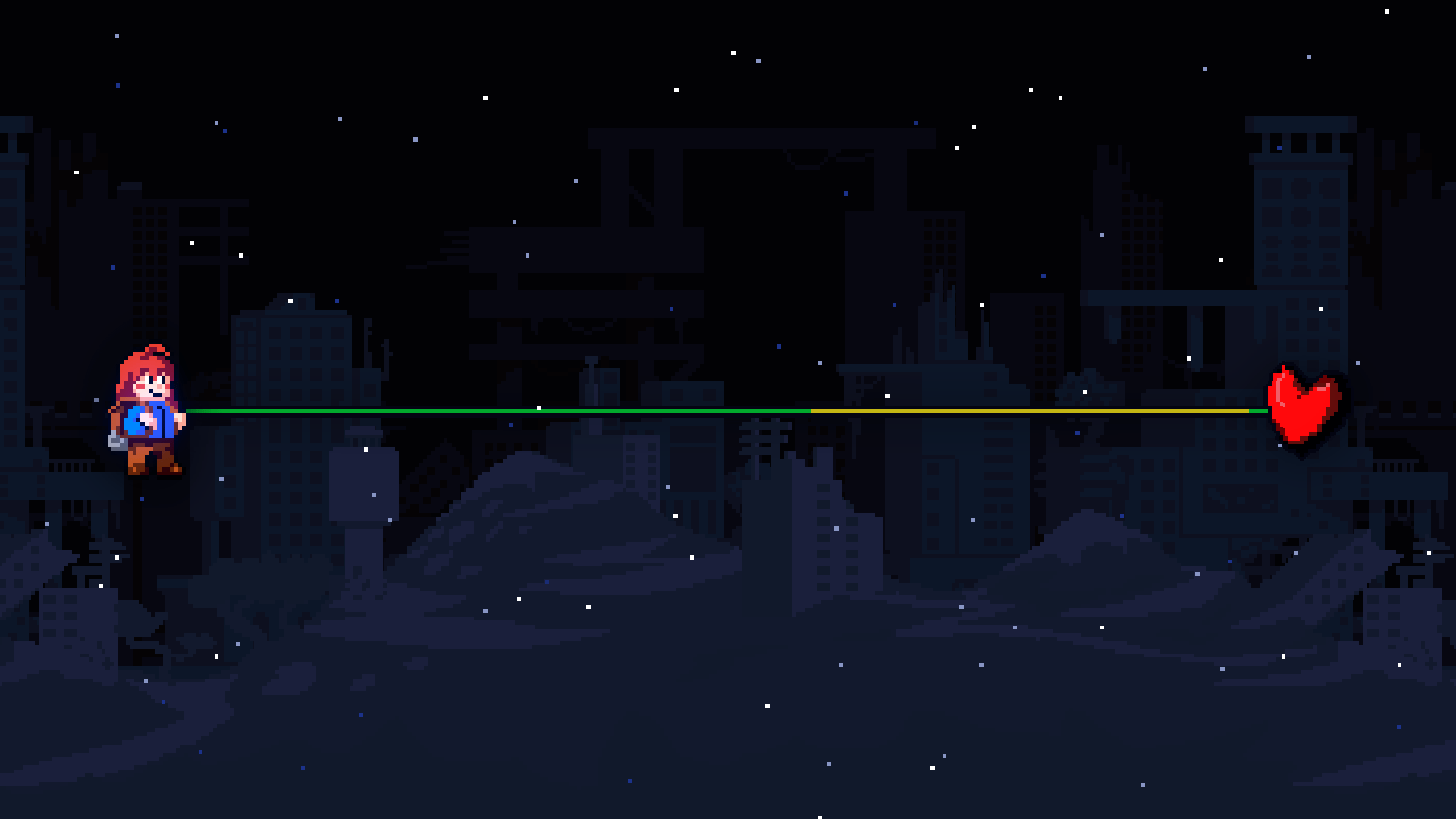
Rooms can be layered on top of one another by using several Move Room events, like so:
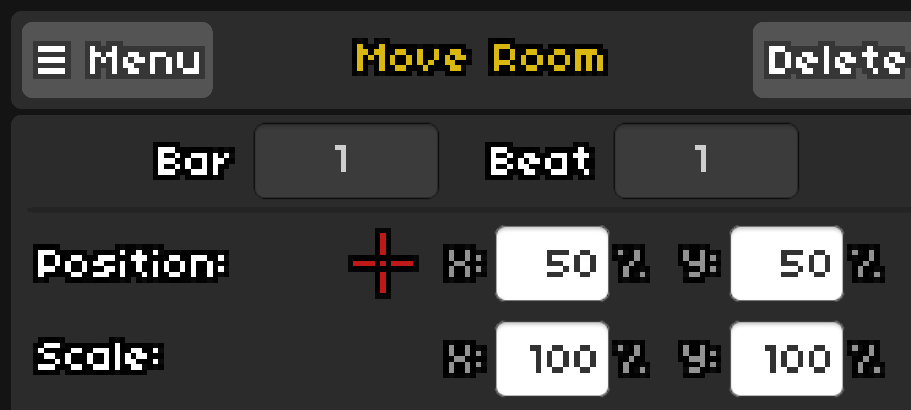
By using a Set Background (Color) event and setting the alpha value to 0 for each room, you can place foregrounds and backgrounds with transparent sections in each room and see each layer.