Custom Characters
Custom characters consist of 4 different animations, an idle, happy (hit), miss, and barely miss animation. This guide will be using the following Sig sprite:
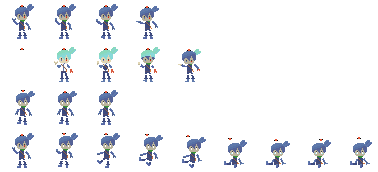
Making a Custom Character Sprite Sheet
To make a custom character, all of the sprites must be arranged into a sprite sheet. The easiest way to do this is using Aseprite's Export Sprite Sheet option.
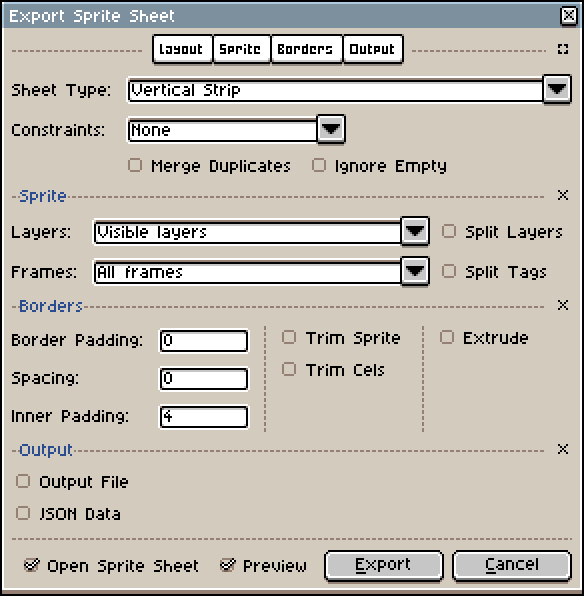
JSON
{
"size": [42, 43],
"clips": [
{ "name": "neutral", "frames": [0, 1, 2, 3], "loop": "onBeat", "fps": 0, "portraitOffset": [8, 15], "portraitSize": [27, 30] },
{ "name": "happy", "frames": [9, 10, 11, 12, 13], "loop": "no", "fps": 0, "portraitOffset": [8, 15], "portraitSize": [27, 30] },
{ "name": "barely", "frames": [18, 19, 20], "loop": "no", "fps": 5, "portraitOffset": [8, 15], "portraitSize": [27, 30] },
{ "name": "missed", "frames": [27, 28, 29, 30, 31, 32, 33, 34, 35], "loop": "yes", "fps": 8, "loopStart": 5, "portraitOffset": [8, 10], "portraitSize": [30, 32] },
{ "name": "dialogueMiss", "frames": [32, 33, 34, 35], "loop": "yes", "fps": 8, "portraitOffset": [8, 10], "portraitSize": [30, 32] }
]
}
Each character needs an accompanying JSON file that lists which sprites are used in the animation. Set size to be your sprite's canvas size +8 to allow glow and row outlines to work.
Clips are each of the characters animations, which are further split:
- name is the animation name, and your character must contain neutral, happy, barely, and missed animations. You can also add as many of your own animations, which you can play on command using the Play Expression event.
- frames is a list of the sprites used from the sprite sheet. The sprites are 0-indexed, left-to right, top‑to‑bottom.
- loop changes the characters animation looping behavior:
nowon't loop at all, and will return to the neutral animation once finished.yeswill play the animation from the beginning again once it has finished.onBeatwill play the animation from the start on every beat. You can also use loopStart to pick a frame from the list that the animation starts the loop at and is 0‑indexed.
- fps determines how quickly the animation plays.
- Nonzero: Frames play at a given fps, regardless of the bpm.
- Zero: Frames play at a rate of 4/beat. This is designed to only work with loop onBeat.
Make sure you save the sprite sheet as <charactername>.png and the JSON file as <charactername>.json. Once finished, place the two files in the same location as your level, and click the folder icon next to the character's name of the row you want to change to open the JSON file.
Custom Dialogue Box
Custom Characters can be used in dialogue boxes just like the default characters, but a few more settings need to be added to the character JSON.
- portraitOffset shifts the offset in pixels for where the character shows up (+x goes right, +y goes up).
- portraitSize sets the size of the cropped frame, optional and defaults to
[25, 25]. - portraitScale sets the scale of the sprite, optional and defaults to
2.0.
To use a specific animation, use the format <character name>_<animation name>, e.g. Sig_neutral.
Play Expression
Using the Play Expression event, you can specify an animation to be played at that moment. Here is the list of animations default characters have:
All characters: neutral, happy, barely, missed
Boy: whaat
Insomniac: headspin, headspin2, gameover, gameoverloop
HoodieBoy / HoodieBoyBlue: beep1, beep2, gameover
Paige: gameover, needsomehelp, singing, happywalking, conversing, walking, asking, askingstop, sleeping